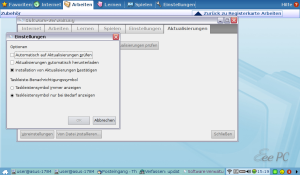Last year, when my wife was somewhat annoyed with me tinkering around with our computer rendering her unable to access her email, she saw the ASUS eeepc during some TV coverage of cebit. She had to have it.
I decided, at the time, that if my wife wants to have a technical gadget, it was my duty to support that, esp. as it was a Linux box. Furthermore, her birthday in November would give the display time enough to grow a bit from the original, tiny one. So, I waited and eventually bought a 900A at a very good price some time in October last year.
I configured the beast and with the exception of my wife having to switch to thunderbird from evolution, she felt comfortable from day one. It even encouraged here to play around more and try things out, where previously she would have constantly been afraid to break something. The only minor issue was with the keyboard, where the space-key was not mounted evenly and was very hard to operate. This we didn’t regard as a big problem until two months ago, when we sent it to ASUS to have the issue fixed. The whole repair procedure was very convenient and professional. The only very minor thing was that when the online tracking tool said the machine was fixed, we got no further update as to whether it was shipped already, or when it would. So, for a few days, we were a bit lost. Overall, though, I’d give the service a big thumbs-up.
When the netbook returned, I noticed the disk had been reset and the software updated. I don’t know why replacing the keyboard requires deleting user data, but I had been warned and backed everything up. That was no big deal. What was a bit annoying was the fact that the touchpad behaved differently. On every other mouse movement you would accidentally e. g. activate a link on a web page, or activate an item in a sub-menu when actually you wanted to dismiss the menu. I twiddled around with the settings for a bit and managed to get it work in a way that at least did not render the touchpad completely useless, but it was still kinda annoying with unwanted clicks every now and then. Then the netbook stopped to join our home WLAN network. You would need to explicitly join on every reboot and then the notification area icon would not refresh the status (even if ifconfig would show the DHCP address). Finally, pressing the power button no longer brought up the shutdown/suspend dialog and when shutting down through the power icon in the notification area, the system would not power off completely. You would always have to wait for disk activity to stop and then have to press and hold the power button (prolly smth. around ACPI broken). Very, very odd … and very annoying.
So I started to review my options, was even looking at other distributions, esp. at ubuntu-based ones, where I was hoping a larger, technical community would help working out such issues better. Before going there, I wanted to see if a factory reset might be enough to get things back to normal. I backed up the whole user directory to my DNS323 NAS device. Then, just to play it safe, I followed the steps here to get a way to boot into single-user mode. Then I rebooted, entered the grub menu by holding F9 after powering on, and selected “Restore factory settings”. I followed the wizard, rebooted again, joined the WLAN network, rebooted once more … and everything was back to where we were when we initially got the box: WLAN joined automatically, shutdown dialog displayed on press of power button, touchpad working as before.
The conclusion then was that some updated messed up the system. Now, while I understand automatic updates for security fixes and new features, I hate it, when they break a running system. If that’s what I wanted, I’d never have switched from Windows to Linux. So, what I did was manually install just a few application updates that I though would not do any harm (firefox, acrobat reader, and such), then I disabled automatic updates.
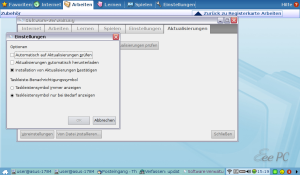
Disable Automatic Updates
As my wife uses German localization, “Software-Verwaltung” would be “Software Management” on the preferences/settings tab, “Aktualisierungen” is “Updates” and the two checked boxes would be something along the lines of “Confirm installation of updates” and “Show Icon on demand”. Everything else is deselected.
Since the update service had already downloaded the list of available updates and I don’t have a way of saying “I don’t want this update, EVER”, on every reboot the notification area would alert me and ask me whether I want to install the available updates. I know my wife had basically installed every single update just to get rid of that pop-up. As I didn’t want that, again, I needed to turn that off, too. Here’s how I did it:
rm -rf /var/cache/UpdateService/
cp /opt/xandros/share/UpdateService/Updates.xml /opt/xandros/share/UpdateService/Updates.xml.orig
Then edit /opt/xandros/share/UpdateService/Updates.xml to look like this:
<data remote-timestamp="Fri, 22 May 2009 06:56:07 GMT" timestamp="2009-05-23 21:14:15 UTC" >
</data>
Now, everything’s back to normal, and my wife is a happy camper again. (And if she is, I am … or at least, if she isn’t, it’s hard for me to be 😉 )